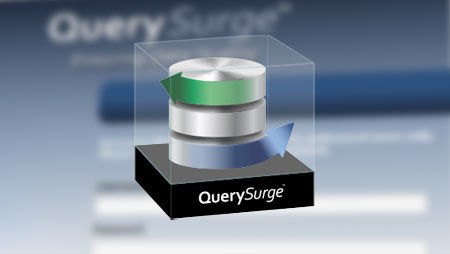Tips & Tricks
Discover features that will help increase your ROI and improve your overall user experience!
Tips & Tricks
Whether you are new to QuerySurge or a seasoned veteran here are some tips and tricks that can help you get the most out of the software. Below you will find features that we hope will help to increase your ROI and improve your overall user experience!
- Using QuerySurge
- Technologies we Support
- Installation and Configuration
- Technical Whitepapers
- Training and Support
Full Text Search
The Full Text Search feature will help you quickly find specific assets within your QuerySurge project. You can access this feature simply by typing in the Simple Search box in the upper center/right of the QuerySurge web page, or via the Design Library menu, under Full Text Search.
Session Security
Session Timeout
- To help keep data and accounts secure, the Idle User Session Timeout can be enabled which will automatically logout idle users after a designated period of time.
Maximum Login Attempts
- To minimize vulnerability to intrusions/brute-force attacks on QuerySurge, accounts can be automatically locked if an incorrect password is entered in excess of the maximum login attempt settings. With this feature you can define the maximum number of unsuccessful login attempts, time period for max allowed login attempts, and the login lockout time period.
Learn more about setting up these security features here >
QuerySurge Database Backup Procedures
QuerySurge is backed by a MySQL database. The QuerySurge database stores all your QuerySurge data, including QueryPairs, Suites, Scenarios and Results data. Your only protection against data loss is a regular backup schedule. This means backing up the QuerySurge database data directory on a regular basis.
Learn more about the backup process and how you can set it up in QuerySurge here >
Viewing Active & Pending Executions
The Active & Pending Executions view shows all pending and running executions in the current Project. This view provides insight into backlogged runs and allows for quick access to any of the listed executions by using the Open Execution functionality described below.
Column Comparison Thresholding
By default, QueryPairs execute with an "exact-match" comparison - if the data differs between any pair of Source and Target "cells" in any way, the QueryPair fails. In certain cases, you may want to allow for a range of acceptable values when testing your data. QuerySurge lets you set a threshold for any numeric data-type columns. When the QueryPair results are evaluated, the Threshold values will be applied to the comparison for each of the specified columns. Threshold values can be set under the Properties tab for each QueryPair; the Thresholding feature offers either percentage based or absolute value based threshold evaluations.
Follow the step-by-step guide for setting up the column comparison thresholding here >
QueryPair Results Viewing Features: CLOB Peeking
Results flagged as CLOB’s in QuerySurge are displayed with the notation "{clob}" by default in Results and show the CL icon in the column header. To view data contained in a field which has been flagged as a CLOB, use the View Options menu in the upper right of the data display to select Peek Clob Fields. All columns flagged as CLOBs will return a subset of the data contained in each field (first 100 characters of the CLOB by default): This feature is available for viewing QueryPair results both in the Design view (Design-Time Run results) and in the Runtime Dashboard (Scenario executions).
Learn more about all the results viewing features here >
Data Retention Tools
QuerySurge Data Retention tools are located in the QuerySurge Admin view - so only QuerySurge Admin users have access to these tools. In the Admin view, click on Data Storage > Data Retention in the tree. The Data Retention panel shows the options available:
- Clear DTR
- The Clear DTR Query Results button allows you to delete all of the query results that have been returned during any Design-Time Runs.
- Auto Delete Scenario (Delete or Archive)
- Max. # of Scenario Results to Keep
- Max. # of Days to Keep Scenario Results
- Scenario Results Storage Options
- Save All Query Results
- Save Only Failures
- Discard all Results
Learn more about the steps to configure these settings here >
Custom Schema Options for Flat Files
While QuerySurge comes bundled with a flat file connection option in the Connection Wizard, your flat file may have certain characteristics that require additional handling not available in these settings.
Using QuerySurge's Connection Extensibility feature, you can create a generic connection which takes advantage of the power of the underlying connection URL. This will allow you to explicitly set the driver properties and define a customized schema based on your flat file's layout.
Learn more about the steps to configure this connection here >
Setting Up Project Email Notifications
QuerySurge’s event-based notification feature allows project admin users to create customized email notifications. These notices are automatically generated when certain conditions are met and can be adjusted to cover a wide range of situations.
By utilizing the available CC field, emails can be sent to anyone in your organization. Managers, stakeholders, even entire distribution lists can be notified of important events directly from QuerySurge.
You can learn the steps to set up your notifications, viewing the notifications, and more for versions 8.0+ here and versions 10.0+ here >
Stopping & Starting QuerySurge Services
When making configuration changes, performing backups, or diagnosing issues, you will likely need to stop and restart one or more QuerySurge services. Because services have specific dependencies on other services, stopping and starting must be done in the correct order to ensure integrity of your data and availability of the QuerySurge application.
Follow the step-by-step guide for the correct order to stop and restart QuerySurge services here >
LDAP Authentication
When you deploy QuerySurge, by default, user authentication is handled internally. However, if you are one of the many organizations that use LDAP for authentication, QuerySurge can be integrated with your LDAP server allowing users to log in to QuerySurge with their established LDAP credentials.
If your organization uses LDAP or LDAPS for authentication, you can follow this step-by-step guide for setting it up in QuerySurge here >
Business Rule Testing in QuerySurge
The main testing asset in QuerySurge is a QueryPair – a pair of logically related queries. Each QueryPair is composed of a source query and a target query. So, how does a user implement specific requirement checks on a single data set?
The answer is to set up a "one-sided" or "business rule" test.
Read more about Business rule testing in two of our Technical Whitepapers below:
How to Submit a Support Ticket
Submit a Ticket through the Knowledge Base
- Click on "Submit a Request" in the upper right corner of the QuerySurge Knowledge Base
- Fill out the form with as much information as possible for the team to assist you with your issue. Please use the email associated with your QuerySurge account.
The QuerySurge Support team will respond to the ticket through the email you provided. You will receive a confirmation email with your ticket number.
Support Ticket Options
QuerySurge offers multiple ways to submit a ticket to our support team
- Through the QuerySurge Application
- Clicking on the Ask a Question Icon will bring up our Help window where you can search Knowledge Base articles or submit a ticket to our support team by clicking on the Contact Us button.
- Through email
- A ticket can be created by sending an email to [email protected]. For our team to be able to assist you best, you should provide as much detail as you have about the error or situation you need help with.
- Through the QuerySurge Knowledge Base
Learn more about QuerySurge support options here >